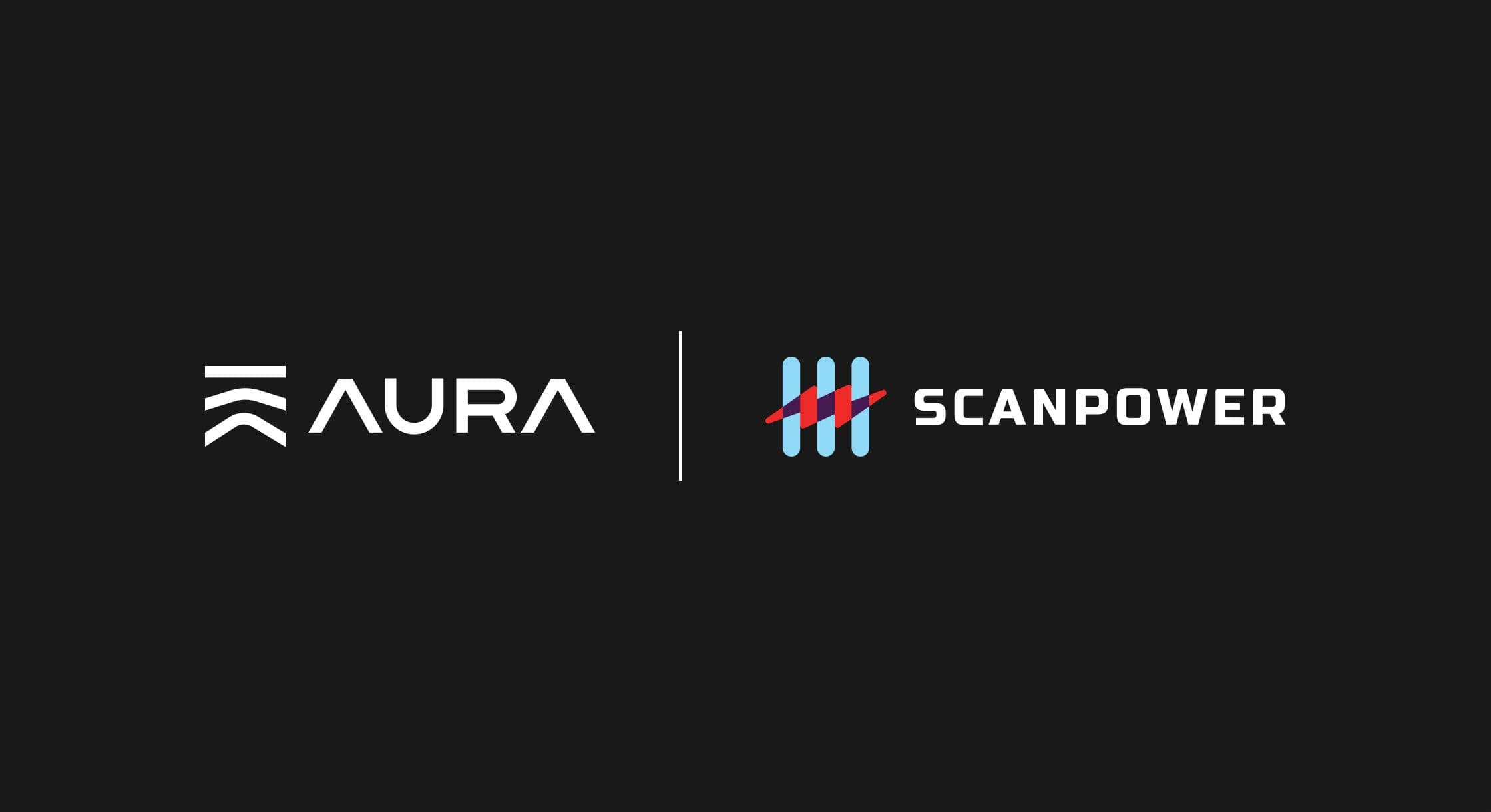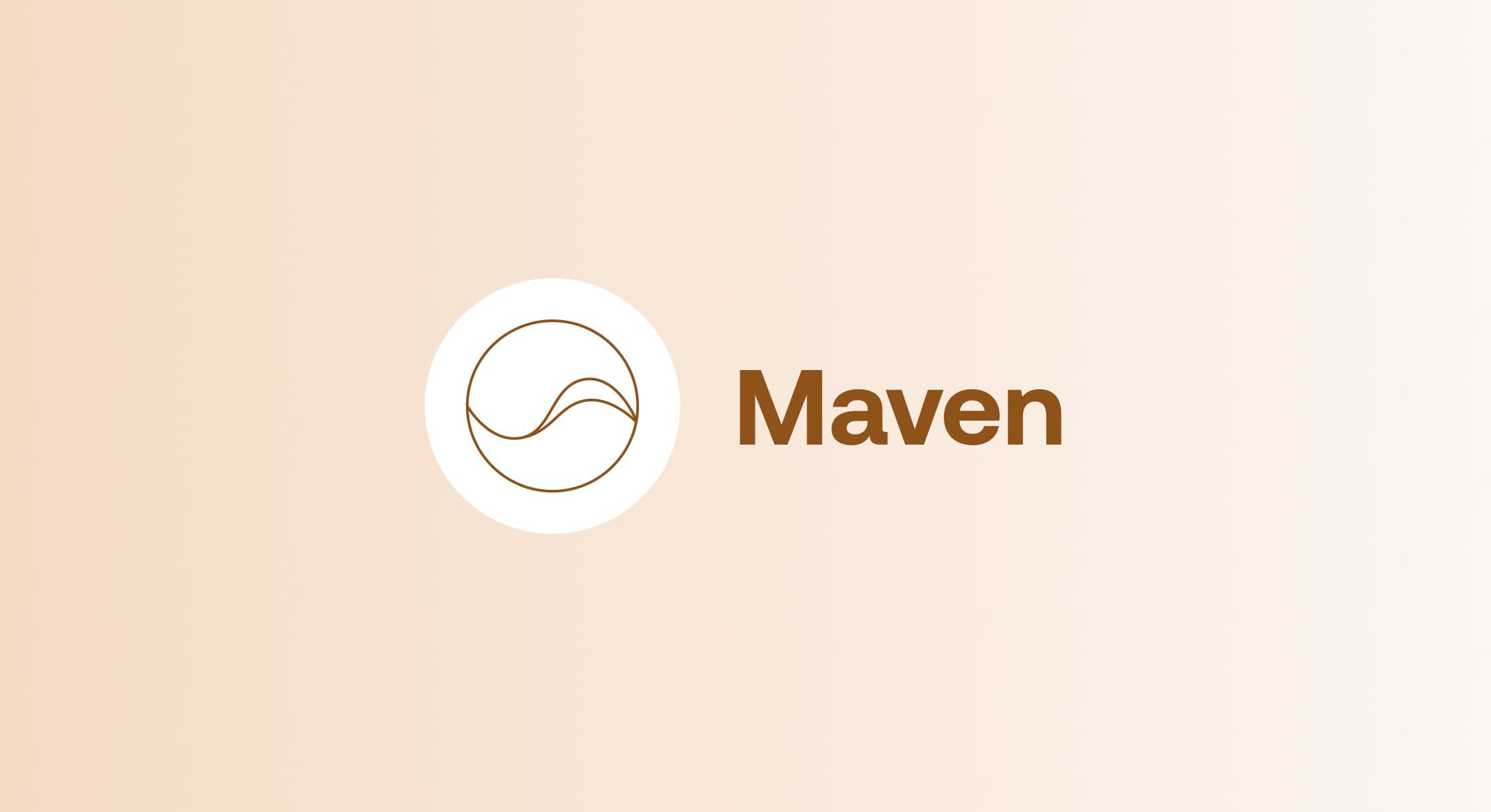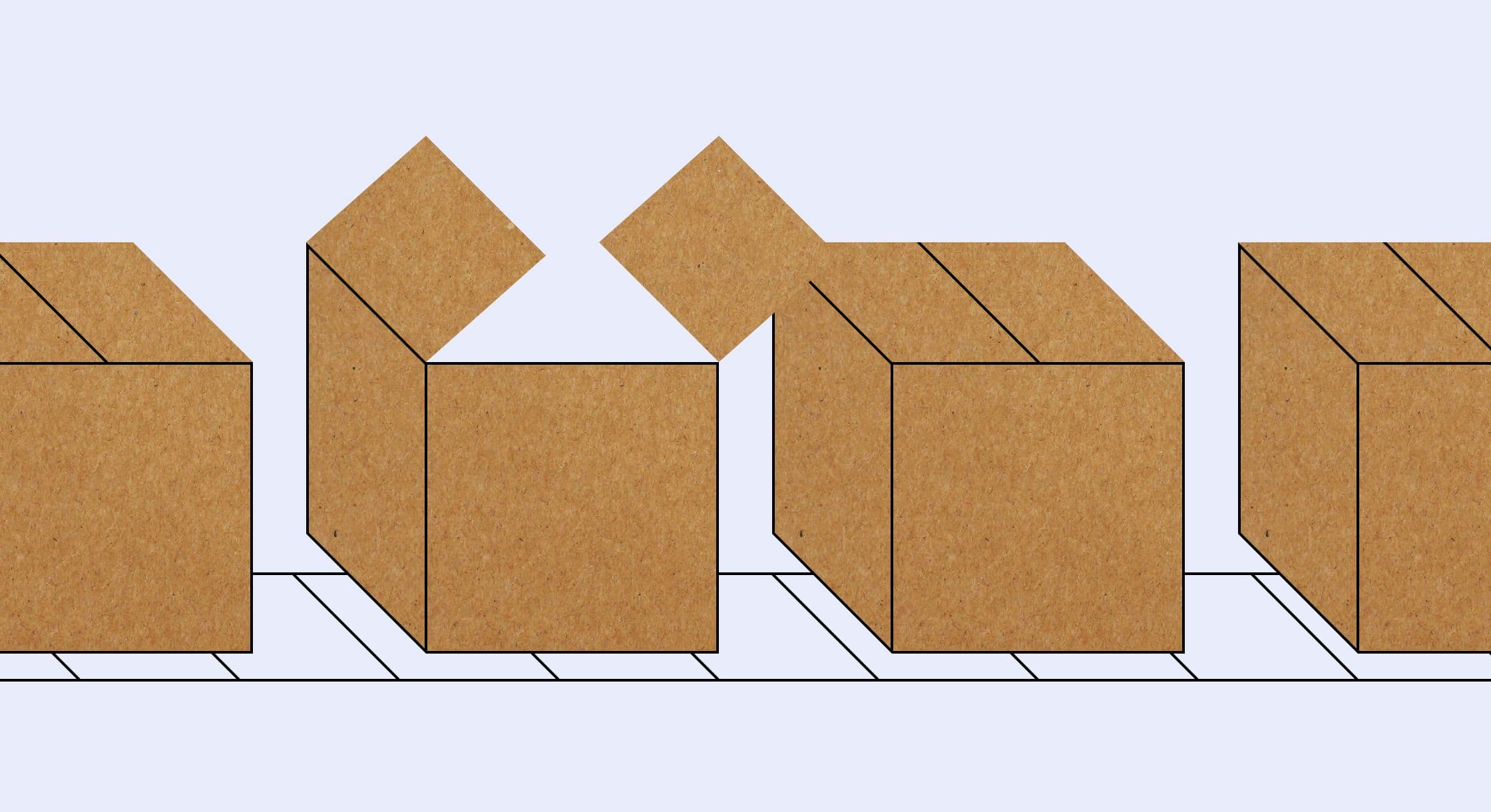/Turn Off Amazon Notifications: Stop the Emails!
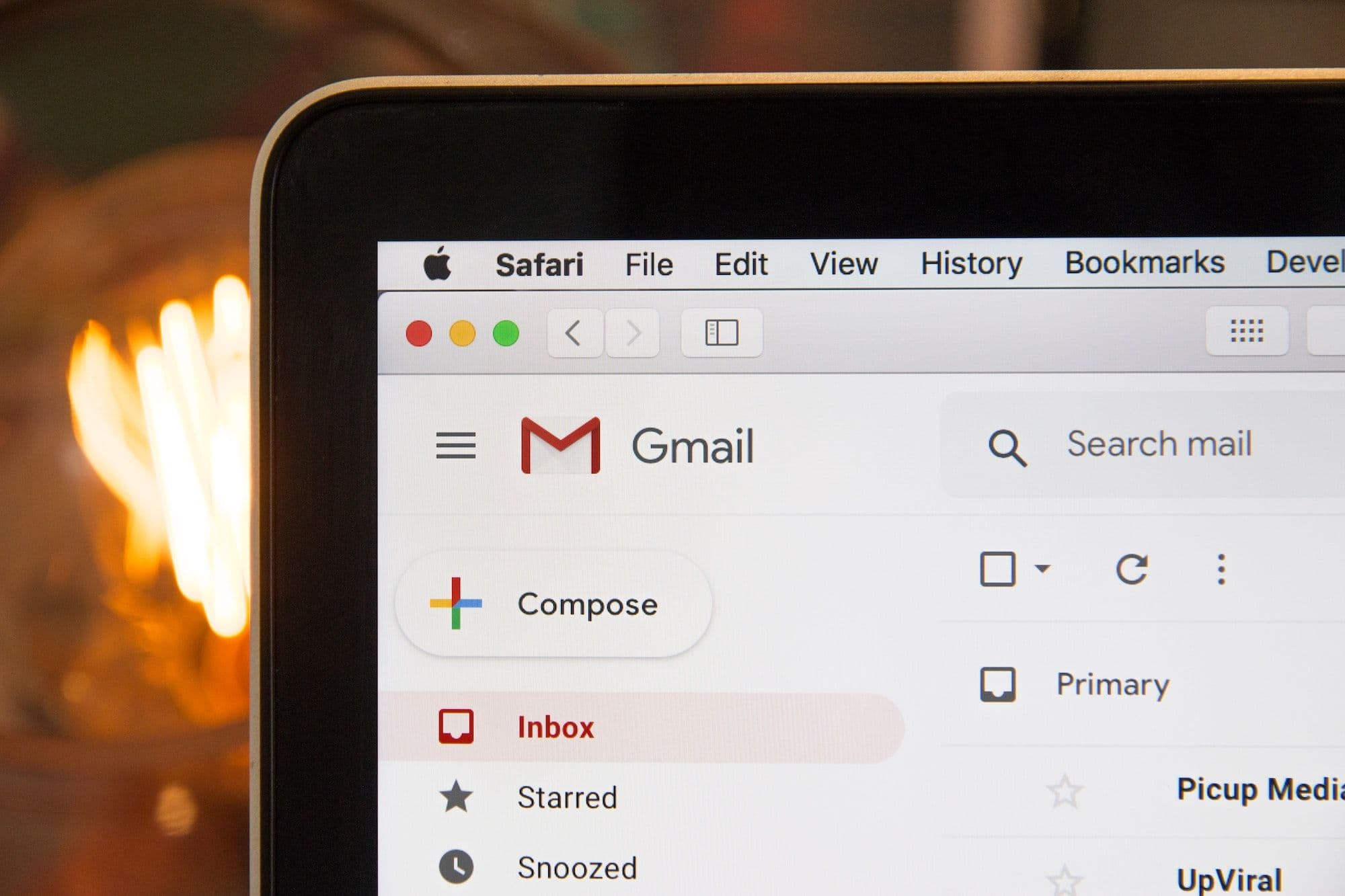
Turn Off Amazon Notifications: Stop the Emails!
Have you recently connected a third party tool to your Seller Central account, and have been greeted by a bombardment of emails? If so, here's how to turn those off for good.
Whenever a tool accesses information from your account, it needs to tap into several different types of reports. As a result, Seller Central will notify the account holder(s) via email if one of these reports is made available. For these emails, the subject line will read "Notification of Active Listings Report availability."

The most common (and persistent) for many tools is the Open Listing Reports. These are sent as frequently as every 15 minutes. Other types of reports you may receive emails for include Order Fulfillment Reports, Sold Listings Reports, and Cancelled Listings Reports. These will depend on the type of application used, and what types of reports they may need access to.
By default, your Seller Central account is set to notify the user when a report is made available. As a result, the emails will be sent by default when a connected application requests them. You can, however, turn these off within Seller Central by adjusting your Notification Preferences.
Here are the different types of reports Amazon may send email notifications for, according to Seller Central:
1) Open Listings Report
The open listings report contains any current open listings available for purchase at the time the report is generated.
2) Order Fulfillment Report
The order fulfillment report contains all items sold and paid for with Amazon Payments.
3) Sold Listing Report
The sold listing report contains any items sold via the Amazon.com website.
4) Cancelled Listing Report
The cancelled listings report contains all listings that were cancelled by Amazon.com. It does not include items that were sold out, purged with the Inventory Loader, or cancelled by the seller.
How to Turn Off Email Notifications in Seller Central:
1. First, log into Seller Central, and navigate to the Settings menu.
2. From the dropdown, select Notification Preferences.
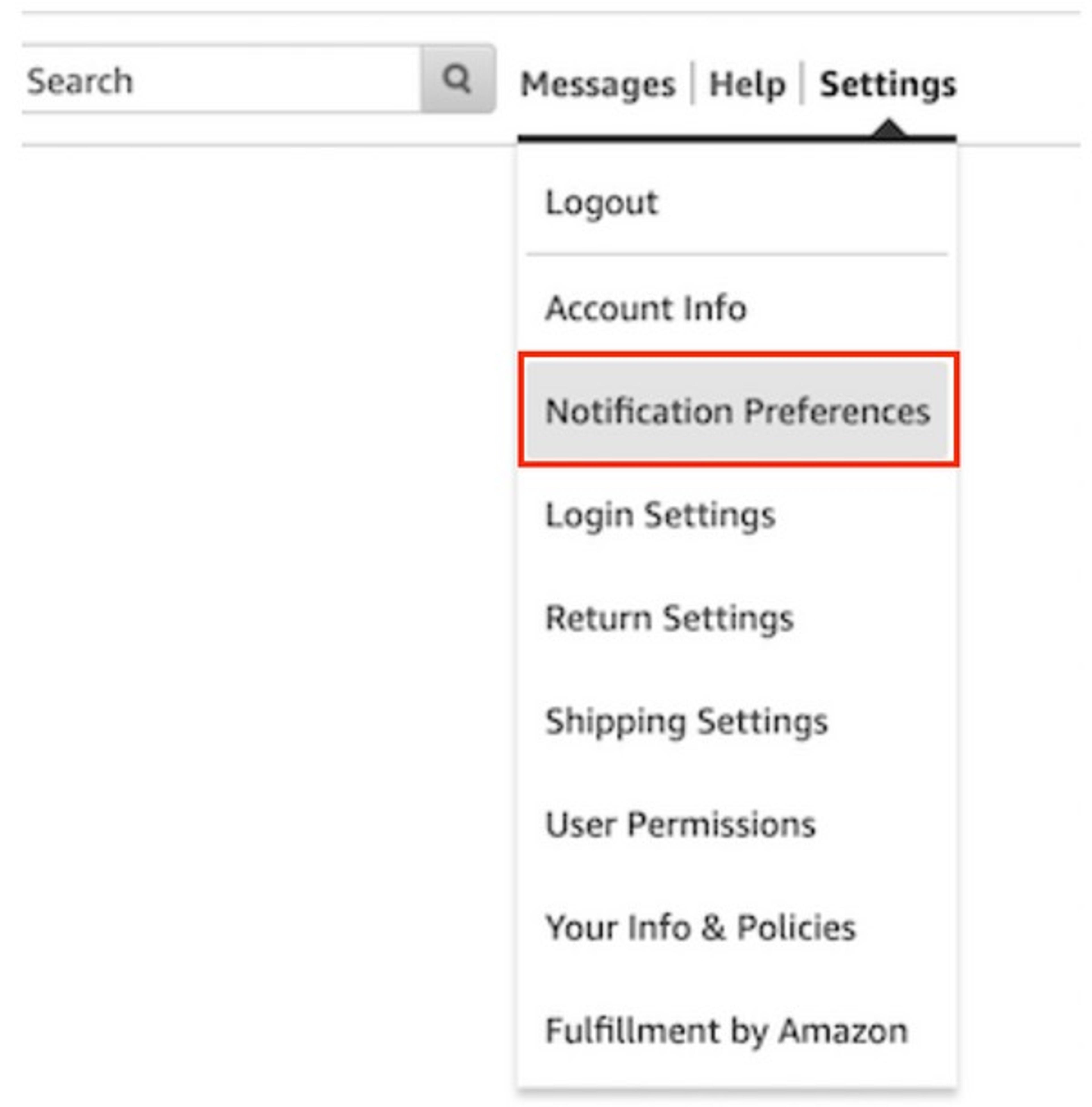
3. From the Notifications page, scroll to section for Reports.
4. Click the yellow Edit button.
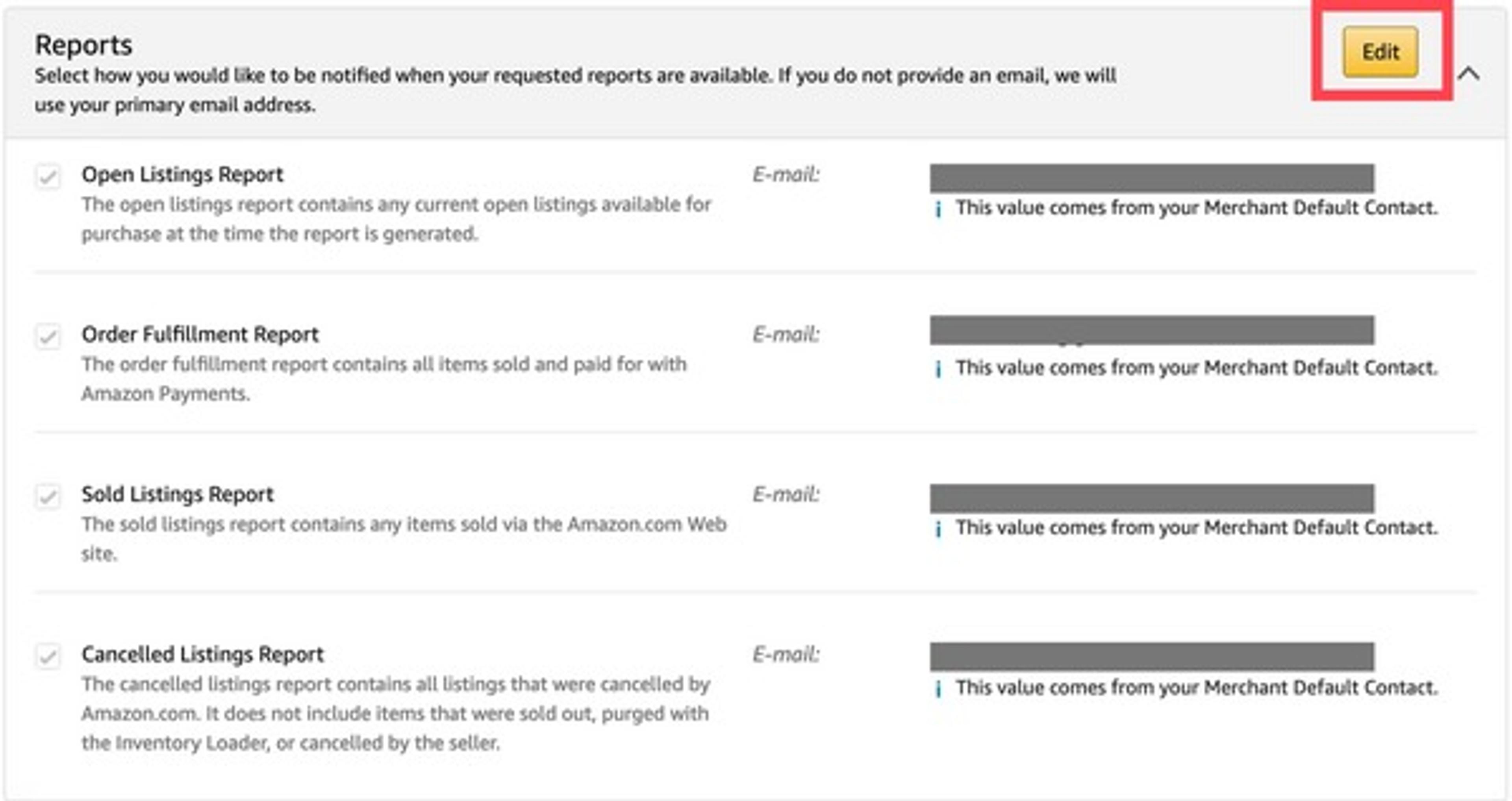
5. Uncheck the boxes next to each report you wish to no longer be notified for.

6. Click Save.
That's it! You've successfully turned off those pesky emails from Amazon. Now, you can continue doing what you do best, growing your business!