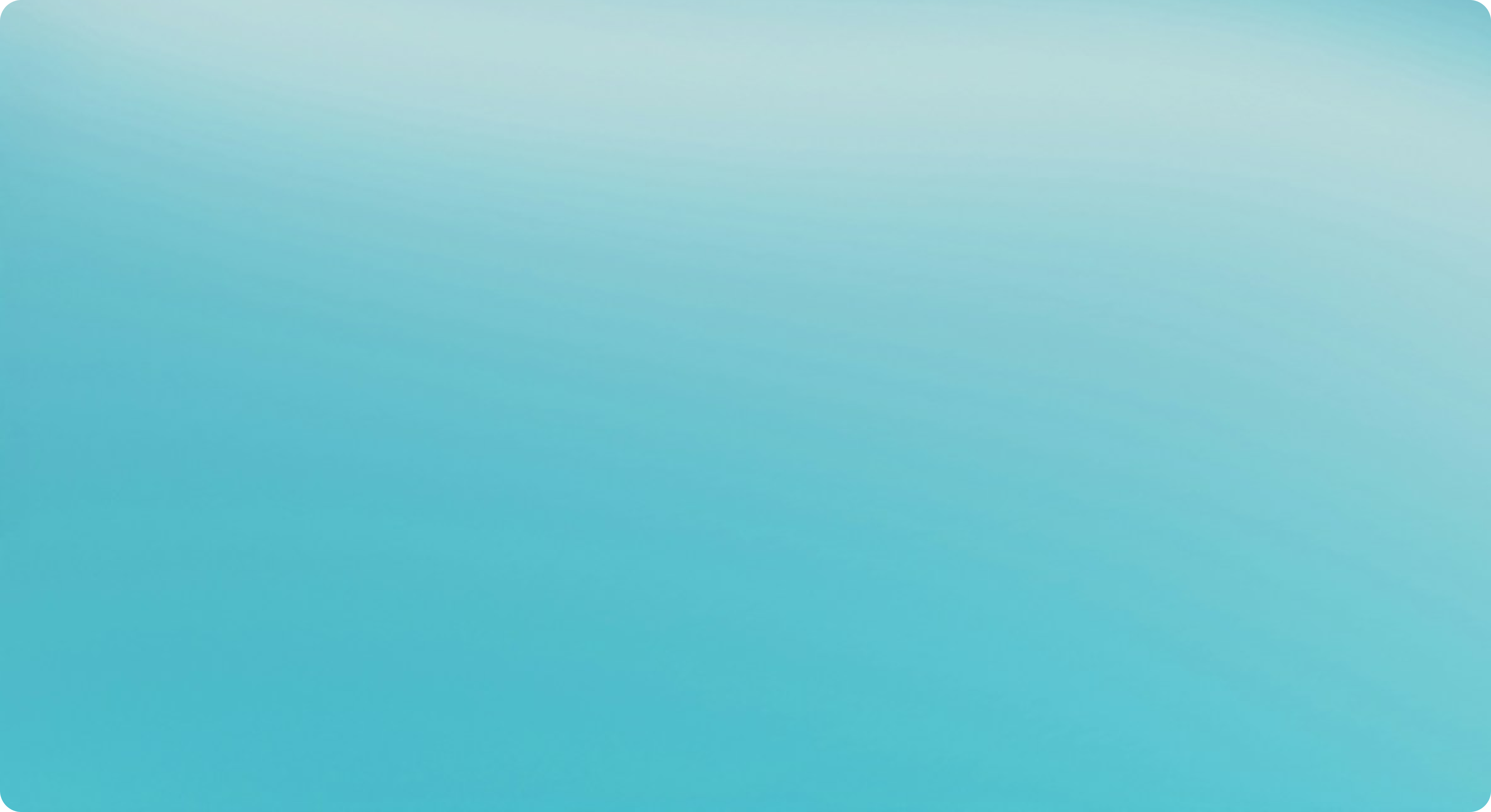/How to Create a Listing on Walmart: Bulk Upload & Manage Product Listings in Seller Center
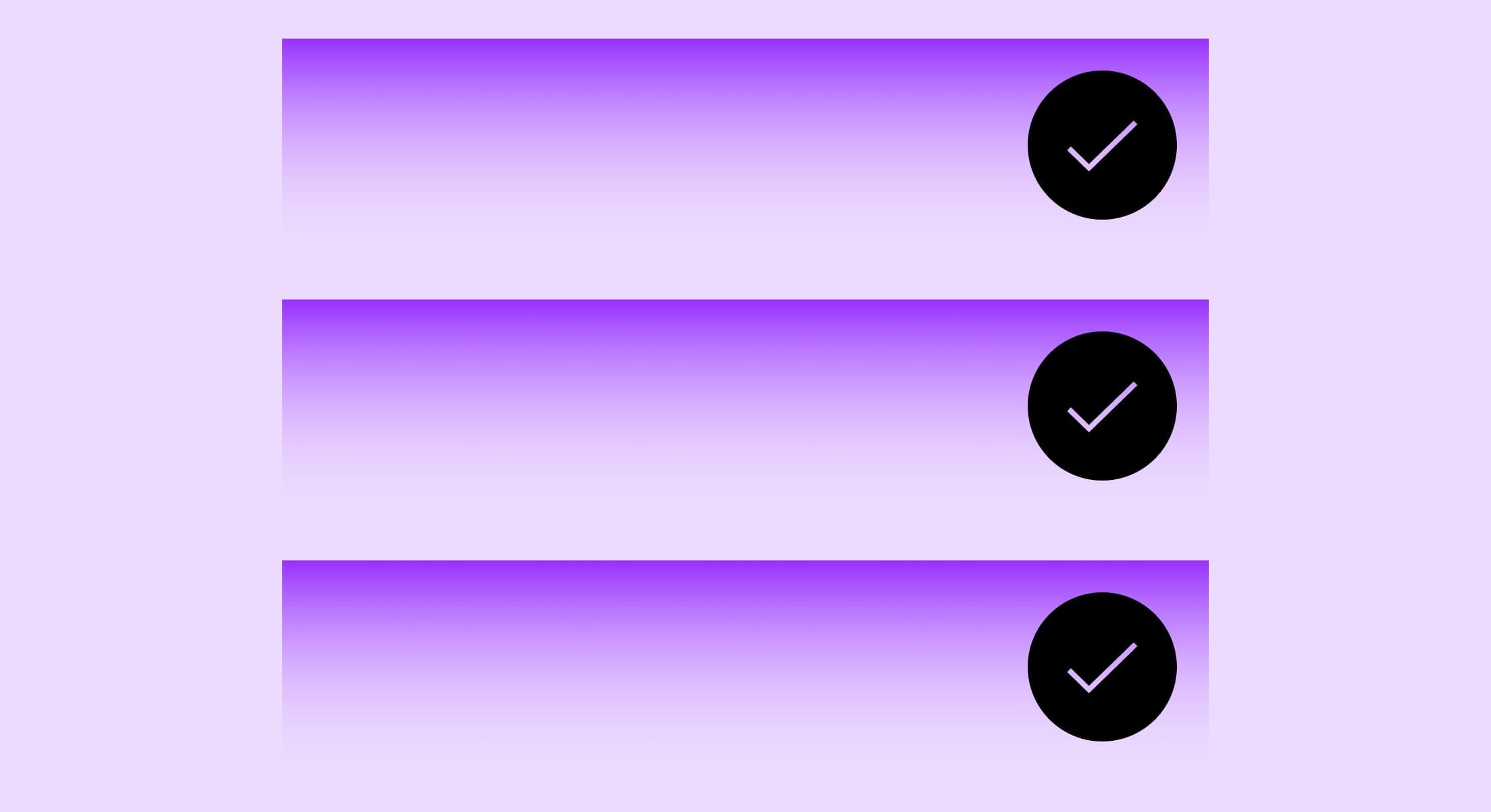
How to Create a Listing on Walmart: Bulk Upload & Manage Product Listings in Seller Center
Selling on Walmart Marketplace can be a game-changer for eCommerce sellers looking to expand their reach. However, managing multiple product listings individually can be time-consuming. To streamline this process, Walmart Seller Center offers a bulk upload feature that allows sellers to upload and manage thousands of products efficiently.
In this comprehensive guide, we will walk you through the step-by-step process of bulk uploading your products to Walmart Seller Center, managing your listings, and optimizing them for maximum visibility and sales.
Walmart Listing Requirements
Before creating a listing on Walmart, it’s important to know the requirements. Walmart Seller Center has a “Required to list” section which refers to the set of mandatory fields that a seller must fill out before they can successfully list a product on the Walmart Marketplace. Including comprehensive information, and other details, in a product listing is crucial to ensure it's thorough, accurate and effective. Sellers must include details like product identifier (UPC/GTIN), product name, description (detailed, SEO-friendly, and accurate), images, price, inventory count, shipping details and sometimes specific attributes depending on the product category.
The Walmart Seller Center system may perform checks on the provided information to ensure accuracy and compliance with their listing guidelines.
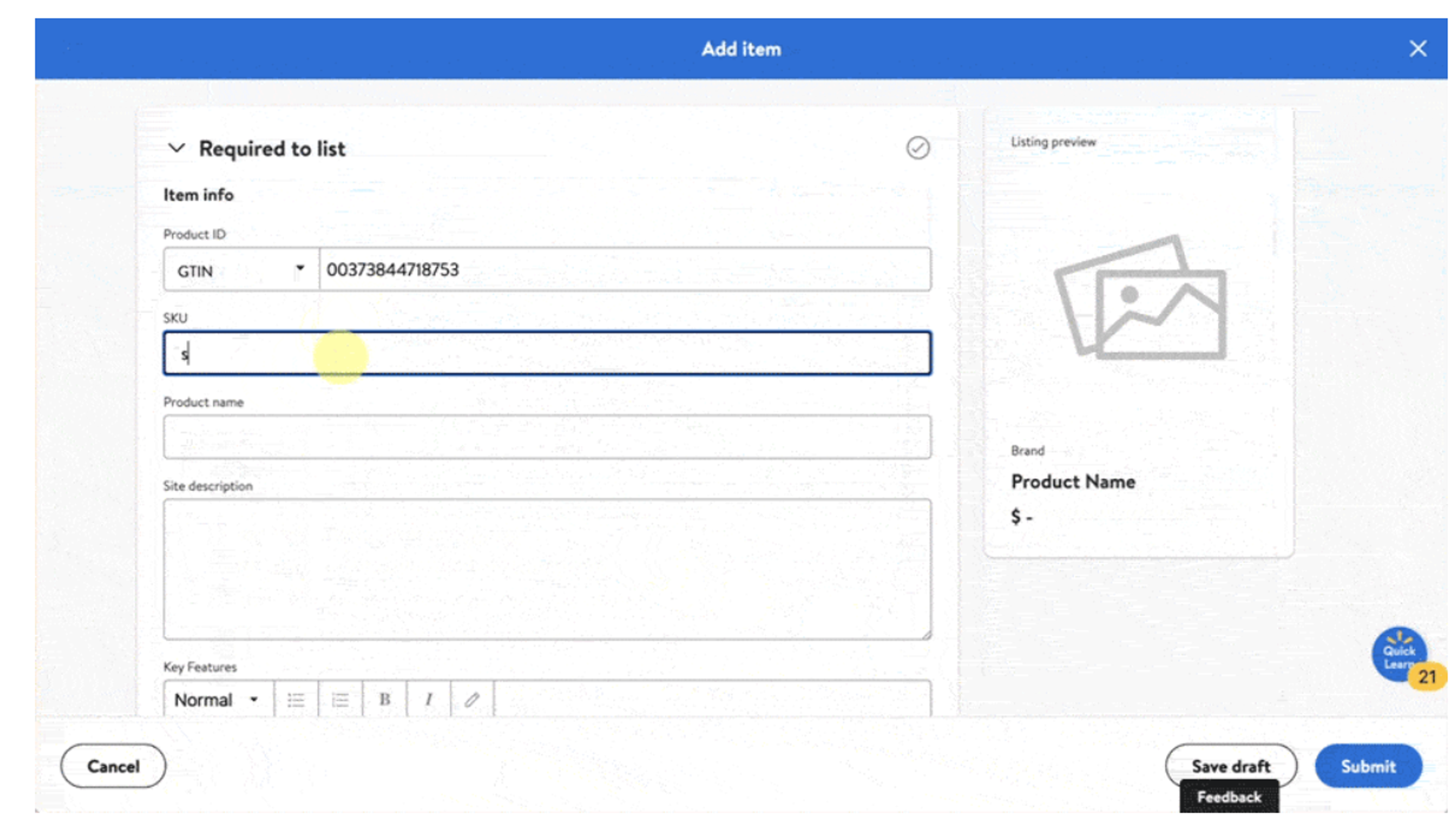
How to Create a Listing in Walmart Seller Center
Walmart Seller Center provides two main ways to add products to the marketplace. Single Item Setup is for manually entering product details for a new listing. Bulk upload is to add multiple products using an Excel or CSV template. Here are the steps to create a listing in Walmart Seller Central for an individual product:
- Single Item Setup:
- Log in to your Walmart Seller Center account.
- Navigate to your Catalog and click Add Items.
- Under the Search the Walmart catalog heading, select create a new item.
- The "Required to list" section will be clearly visible on the product listing page.
- Enter the item identifier, such as the UPC, ISBN, or GTIN.
- If the product is already in Walmart's catalog, relevant attributes will automatically populate.
- If the product is not in Walmart's catalog, enter the identifier name and choose a category.
- Complete additional attributes like SKU and brand.
- Once the required information is complete, click Submit.
Walmart's AI Assistant
If you need assistance creating your content, select Help me write to try Walmart's AI assistant. Enter a brief description of your item and any relevant images and the AI tool will generate content for your product name, description and key features.
Why Use Bulk Uploads in Walmart Seller Center?
Bulk uploading is essential for sellers with large inventories. Walmart makes it easy for sellers to upload an external marketplace listing report or a custom spreadsheet. Walmart’s Bulk Upload feature accepts spreadsheets in Excel and CSV format, but they can not be larger than 5 MB, and you can only upload one file at a time.
Here are some key benefits to creating listings in bulk:
- Time Efficiency: Instead of adding products one by one, you can upload multiple items simultaneously.
- Consistency: Ensures uniform product information across all listings.
- Ease of Editing: Allows for bulk modifications instead of changing details manually.
- Improved Listing Accuracy: Reduces human errors associated with manual entry.
- Better Inventory Management: Keeps stock levels updated and accurate.
Note: Whether you are individually or bulk posting new listings, it is critical to ensure that products are updated timely with accurate inventory quantities.
Step-by-Step Guide to Bulk Uploading Products on Walmart Marketplace
Step 1: Prepare Your Product Data
Before you start the bulk upload process, ensure you have all the required product details to create listings:
- Product Name
- Description
- Category
- Pricing
- Images
- Variants (size, color, etc.)
- GTIN (UPC, EAN, ISBN) or Walmart-Approved Exemption
- Inventory Count
Step 2: Download Walmart’s Bulk Upload Template
- Log in to your Walmart Seller Center account
- Navigate to your Catalog and select Add Items
- The Walmart template appears under the Upload a Spreadsheet heading
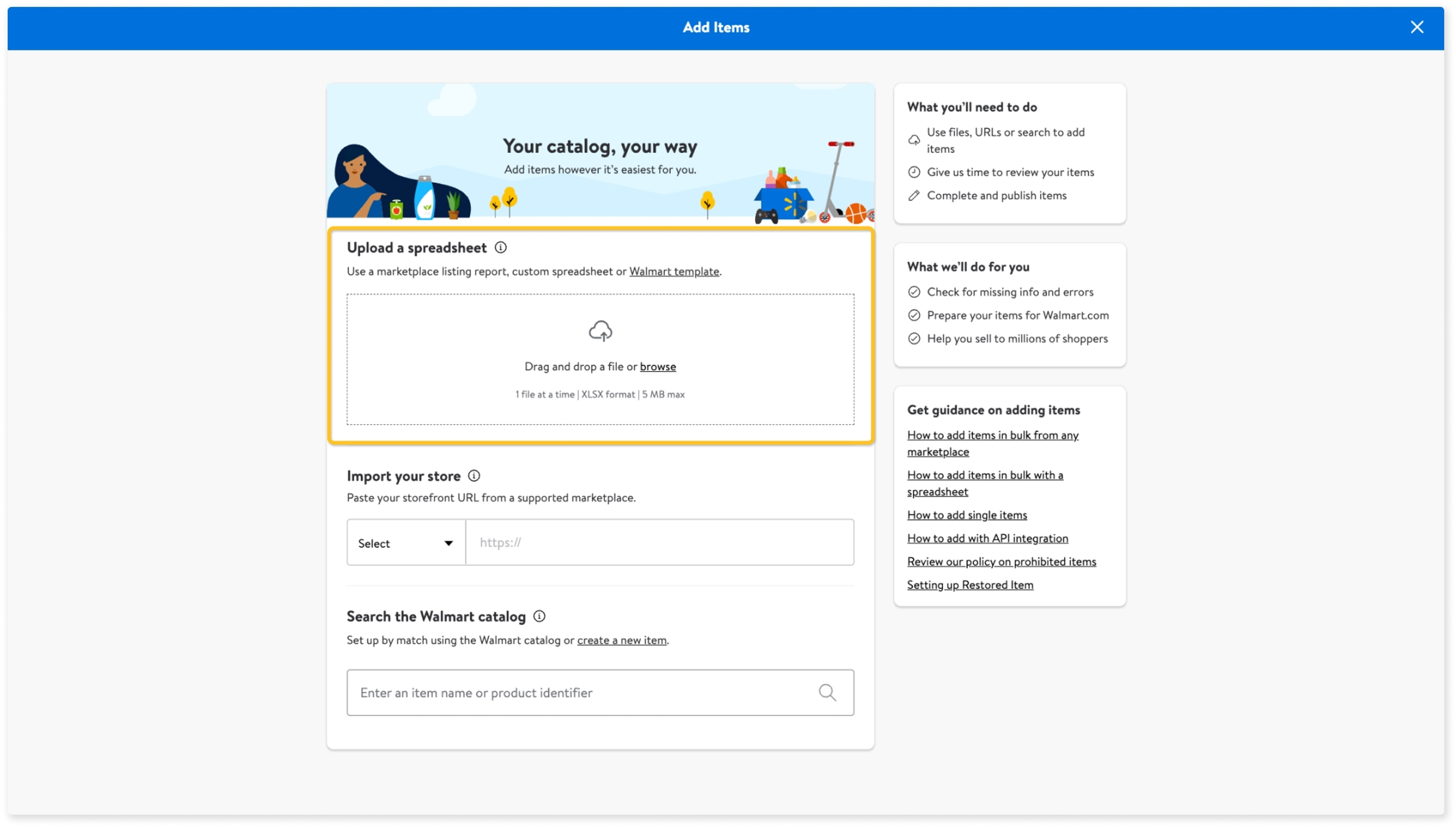
Step 3: How to Fill Out the Bulk Upload Template
Walmart’s Bulk Upload template consists of multiple columns. Here’s how to complete it:
Mandatory Fields:
- Product Title: Crafting an effective product title is crucial as it is the first aspect that customers notice when browsing. An optimized title not only helps in making the product easily searchable but also presents a clear and professional appearance that can drive visibility and increase sales.
- Category: Select the most relevant Walmart category. Choosing the correct category is crucial to ensure your products appear in relevant search results and comply with Walmart's guidelines.
- Brand: Enter your product’s brand or “Generic” if applicable.
- Product ID (UPC, EAN, ISBN): Walmart requires a unique identifier for each product.
- Price: Set a competitive price to attract buyers.
- Quantity: Define the available stock to avoid overselling.
- Images: Provide URLs for high-quality product images.
Optional, but Recommended Fields:
- Short & Long Descriptions: Include relevant keywords for better SEO.
- Key Features: Highlight essential product benefits.
- Shipping Weight & Dimensions: Helps with accurate shipping calculations.
- Attributes: Add specific details like color, size, or material.
Once completed, save the file in CSV format.
Step 4: Upload Your File to Walmart Seller Center
Go back to your Catalog in your Walmart Seller Center account
Navigate to the Items tab and select Add Items in Bulk.
Click Upload Bulk Files.
Drop your file in the Upload a Spreadsheet section
Click Import Items and wait for processing.
While your items are uploading, you will be redirected to the Catalog page where a confirmation message will let you know that your items are being processed.
Note: It can take up to 72 hours to process the file.
Step 5: Monitor Upload Status
Walmart will validate your file. You can check the status of your bulk upload in the Activity Feed dashboard to confirm if it is successful. If there are any issues, an error status will appear in the feed as well. You can download the error report to review and fix any issues. Then, re-upload the corrected file.
Step 6: Optimize Your Listings for Better Visibility
Creating and optimizing Walmart listings is crucial to improve visibility and attract potential buyers on the platform. To improve your product rankings and conversions, follow these best practices:
Optimize Product Titles & Descriptions
- Keep it clear, concise, and keyword-optimized.
- Use relevant keywords naturally.
- Keep titles between 50-75 characters.
- Provide detailed and engaging descriptions.
Use High-Quality Images
- Add at least 4-6 high-resolution images per product.
- Ensure primary images have a white background and meet Walmart’s guidelines.
Set Competitive Pricing
- Use an automated Walmart repricing tool to stay competitive and profitable.
- Offer free or discounted shipping when possible.
Leverage Enhanced Content
- Use Rich Media Content like videos and interactive images.
- Highlight key product benefits and comparisons.
How to Manage Listings Efficiently
If you need to update product details on existing listings such as pricing, item descriptions, or inventory levels, you can manage items using Walmart’s bulk update features.
How to Update SKUs in Bulk on Walmart
Each item's unique product identifier on the Walmart Marketplaces is associated with a single SKU. Here are the steps to update SKUs for multiple items at once:
Go to your Catalog and click Add Items
Download the template under Upload a Spreadsheet. Choose Create a full-setup template.
Complete the template with your updated information. Note that the SKU Update column is in the Optional section. Choose Yes from the dropdown menu for the SKUs to update successfully.
Upload the completed template. It can take up to four hours to process the changes.
Update Content by GTIN
If you need to update content for multiple items at once, you can upload a template or simply provide the item’s Global Trade Identification Numbers (GTINs).
Under your Catalog, click Update Items and select Update with GTINs.
Provide up to 5,000 GTINs using commas to separate each.
Choose Seller fulfilled or Walmart fulfilled as the fulfillment method.
Download the file. An editable template will be available in the Downloads tab on your Activity Feed dashboard.
Modify the necessary details in the CSV file.
To upload the completed file, navigate back to your Catalog. Click Update Items, then Update with file. Choose the Update all attributes file type and upload your file.
The processing time can take 15 minutes to four hours, depending on how many GTINs are being updated.
Improve Listings with Walmart’s Bulk Attribute Editor
Walmart’s Bulk Attribute Editor allows sellers to update content for multiple items at a time. This tool is great to help sellers improve the listing quality for multiple listings at once, saving valuable time and effort. Go to the Listing Quality Dashboard and click Create Bulk Attribute Spec.
You’ll notice three filters at the top of the page:
- Trending Items are items with high consumer demand
- WFS Items refer to active Walmart Fulfillment Services (WFS) items
- Attributes with Issues filter shows what can be improved to raise your Listing Quality score.
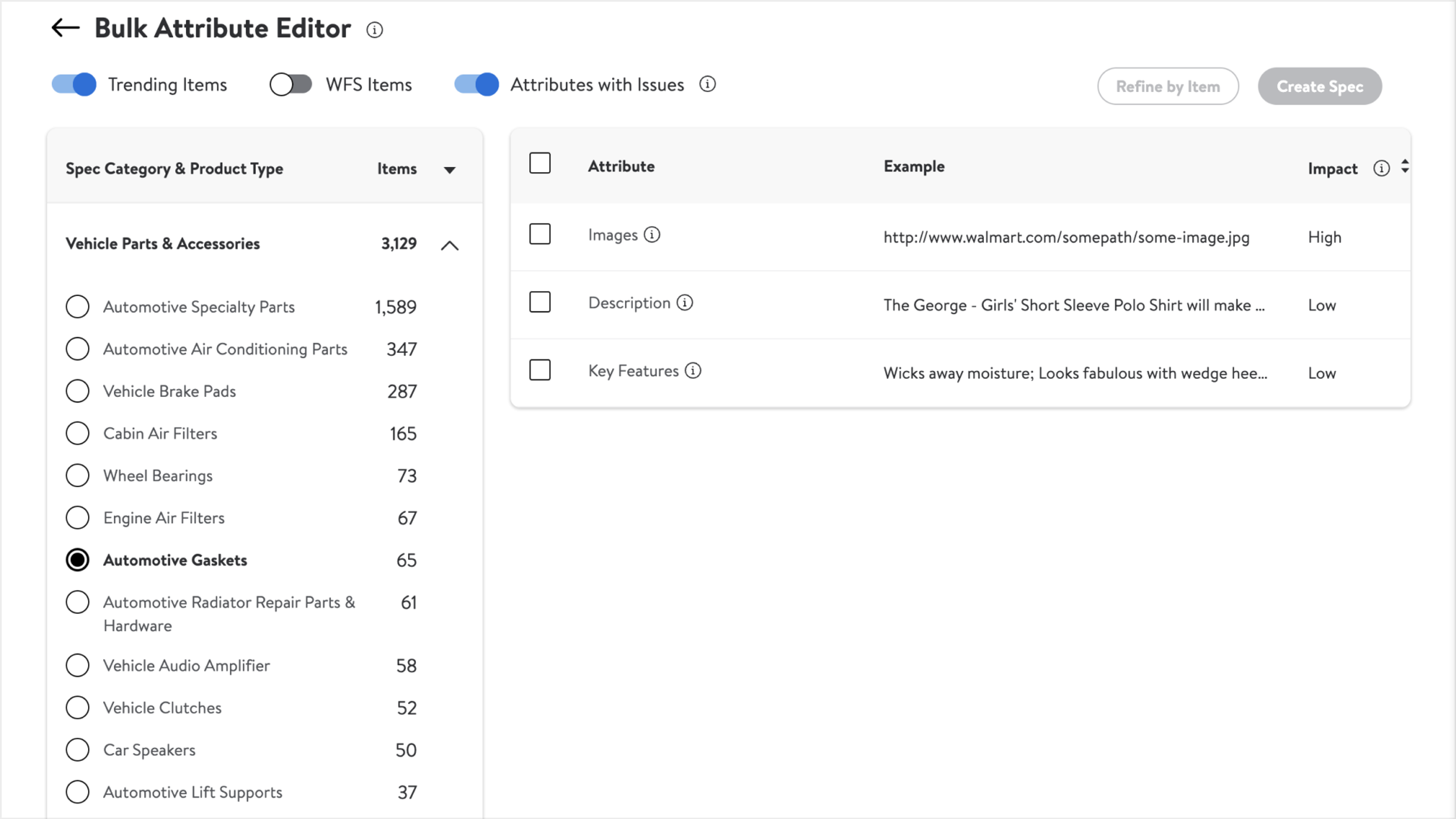
To edit your content in bulk, follow these steps:
Apply the filters at the top of the page to ensure that the relevant items appear.
Select which Spec Category and Product Type to view the number of SKUs you have listed in your catalog by category. This can help you prioritize your updates.
Once you have chosen the category and product type, select one or more of the identified attributes that contain issues.
Select Create Spec to download a bulk edits file or make specific item selections using Refine by Item. (Refine by Item allows you to prioritize updates based on the desired range of Listing Quality score, GMV, or Pageviews.)
Once you’ve made your spec updates on the sheet, upload the file in the Upload tab.
Deactivating or Deleting Products in Bulk
If you no longer offer an item on Walmart, you should retire it in Seller Center. You can retire an item individually, or if you have multiple items, you can retire them in bulk. The good news is, even once the item is retired, you can maintain its data.
To retire items from Walmart Marketplace:
Go to your Catalog. Select Update Items. Choose to either Update with file or Update with GTINs.
Download the template.
On the spreadsheet, change the Site End Date column to a date in the past to retire the items.
Navigate back to your Catalog to the Update Items page, to upload the file. Select Update all attributes in the dropdown menu.
Retired items are usually updated within a few minutes.
Advanced Tips for Managing Multiple Listings
Automate with APIs
If you have an extra large catalog, consider integrating Walmart Marketplace APIs for automatic updates and real-time synchronization.
Use Third-Party Inventory Management Tools
Tools like Inventory Planner can help manage your Walmart inventory alongside other marketplaces like Amazon and eBay.
Monitor Performance Metrics
Regularly track key performance indicators (KPIs) such as:
- Conversion Rate
- Impressions & Clicks
- Buy Box Win Percentage
- Customer Ratings & Reviews
Keep Up with Walmart Policies
Walmart frequently updates its policies and guidelines. Stay informed about new requirements to avoid listing suspensions.
Conclusion
Creating and managing product listings with the bulk upload features in Walmart Seller Center can significantly enhance your efficiency as a seller. By following the steps outlined in this guide, you can save time, reduce errors, and optimize your listings for better performance. Whether you’re a new seller or an experienced merchant, leveraging these tools will streamline your workflow and boost your success on the Walmart Marketplace.